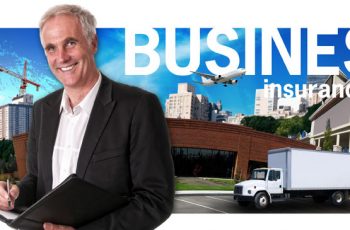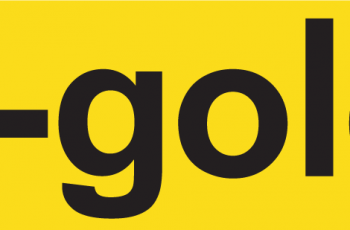How To Use Nigerian Debit Cards On Google Play Store
For some days now I have been trying to buy an app from Google Play Store, Poweramp Full Version Unlocker to be precise, but I keep getting error saying “incorrect card info or try a different card” (although all details entered were accurate), I have used about three different cards and still getting the same error. It was later I got to know that these cards have been blocked by Nigerian banks making it not to work for making some online payments due to Dynamic Currency Conversion which Google was using to charge Nigerians for app purchases and subscriptions.
However, I have finally succeeded in paying for the app; Poweramp Full Version Unlocker on Google Play Store. If you have been facing this same problem as me whenever you want to buy an app from Google Play Store, you have to worry no more as I have compiled a straightforward guide that you can follow to bypass the problem and buy on Play Store safely.
I was forced to change my payment currency; instead of the normal Naira to something else, so I chose US dollar. To achieve this, I had to change my default address on Google Play Store to a US address. Apparently what this does is to make Google Play start billing you strictly in US Dollars instead of automatically converting your bill to Naira. And once your bank is billed directly in dollars, your order will go through.
I was uncertain about changing my address until I saw this piece of info on Google’s support pages. Thus, I went ahead to change my default address on Google Play Store to a US address.
- To do this just log in to Google Payments with your Google Play Store email account.
Some other tutorials
How to Hide WhatsApp Chat
How to Read WhatsApp Messages without Blue Ticks
Tricks to improve the GPS signal of your Android mobile
How to Use VPN on Your Phone and Why You Need It
How To Make Use Of Qi Wireless Charging Pad with Samsung Galaxy Tab S3
How to delete Facebook Messenger messages
Click on Settings and then click on the pencil-like icon near Country to edit or change.
You will be asked to create a new payment profile, just click on the “Create new profile” link.
Hit “Continue” on the next dialogue box to continue with the change.
You will be prompted to choose a new country for the new payment profile; I chose the United States in my case.
After that, click the Continue button to start filling in your new address and postal code for the new country of your choice and save it once you’re done.
WARNING: Read Google’s policy on changing your home address before you proceed as this change can affect some features. Click here
On your Android device, go to Settings >> Apps >> Google Play Store then Clear Data and Clear Cache.
See how to clear Google Play store cache
Go back to open the Google Play Store app, and you may be required to sign in.
After signing in with the same email used previously used with your Google Play Store Click on Payment Methods to the left of the screen and make sure your card is active and there is money inside. Then add your card as payment method.
Go to Payment Method section in the Google Play Store app and add your Naira or Dollar Mastercard info. (Remember to use the Nigerian address with which you used in opening your bank account. Do not use US address when inputting your local card)
Go back to the app you want to buy, and it should go through now
Note: If this is not successful as expected, check this page on how to clear Google Play store cache. This time, the price will be reflected in Naira, but at the time of making payment, it will change automatically to US dollars.
Why Google Play Still Showing In Naira?
Remove Cache From Google Play Applications
Open Settings on the Android device
Go to the More tab
Click on Application Manager/Apps
Select all the applications from the left side
Touch on Google Play Store
Clear cache and Clear data
Then go to Google Play Store Services
Delete cache and data
Return to the home screen and restart the device
Some other tutorials
Simply Ways to Connect Samsung Galaxy Note 9 To TV
How to activate the face unlock on Huawei P20 Lite
How To Rotate Home Screen On Your Samsung Galaxy Note 9
Can’t Download Text Messages With Attachments On Your Samsung Galaxy Note 9? See Fix
See Fix For Forgot Samsung Galaxy Note 9 Pattern Lock
Different Ways To Take ScreenShots On Samsung Galaxy Note 9
Set The Date And Time Zone
Open Settings on the Android device
Go to Date and time
Uncheck the boxes for “Automatic date and time” and “Automatic time zone”
Set the date and time manually
Go to the Home screen
Repeat the steps, and check the previous boxes
Return to the home screen and restart the device
Reinstall Google Play Store Updates
Open Settings on the Android mobile device
Go to the More tab
Click on Application Manager/Apps
Select Uninstall applications
A pop-up warning will appear, indicating that Google Play Store returns to factory status
Updates will appear and connected to WiFi, we download them
Return to the home screen and restart the device
Install The Application Manually
From a computer, enter Googleplay.com
Log in with our Google account
Look for the application, and the message “element not found” will appear
Click on Install
The installation process will take a few seconds
Restart the phone and check if the Google Play Store works
If it solves your problem, please leave a quick comment below. Thanks